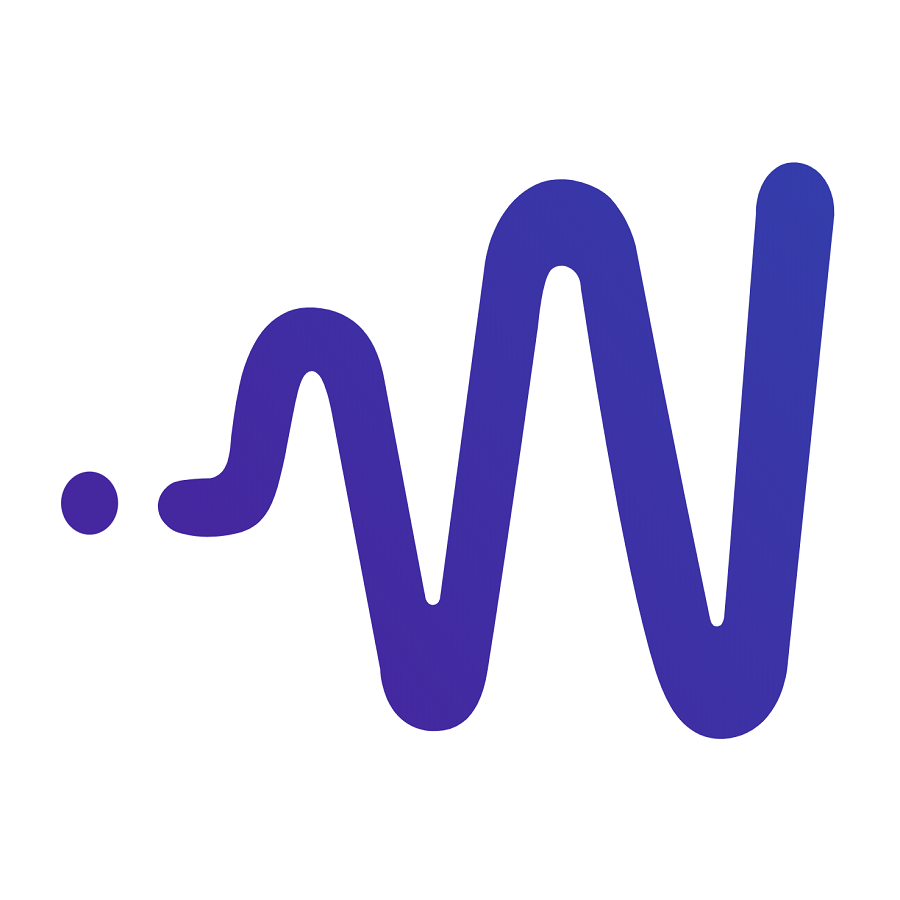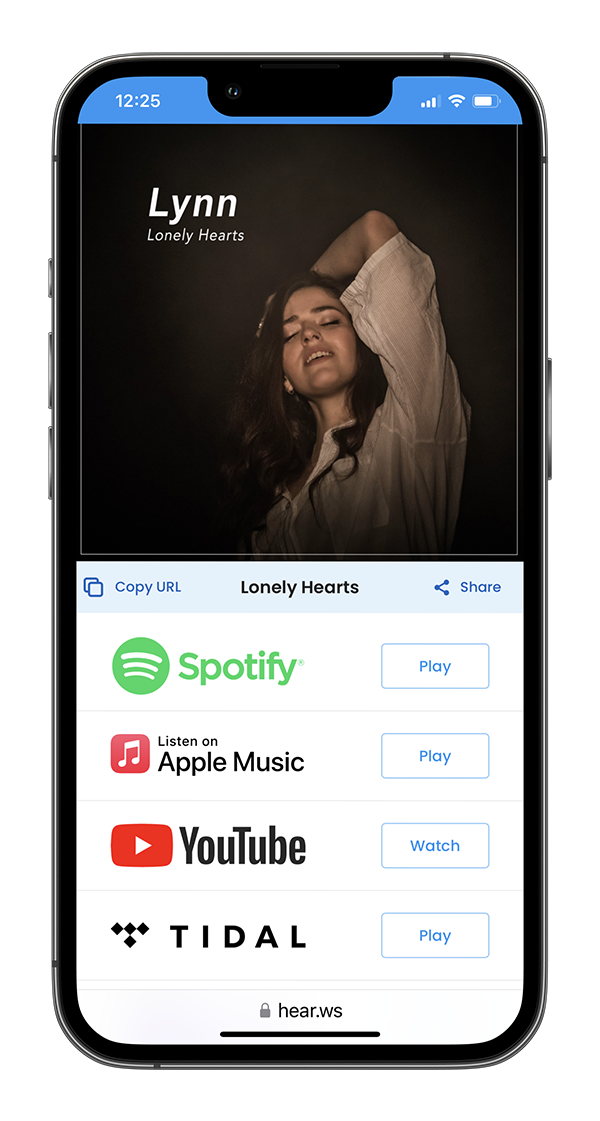Running ads on platforms like Facebook and Instagram can be a challenging task for artists, but when executed correctly, it can yield incredible results. The key to a successful ad campaign isn't just reach; it's also about understanding and tracking your audience. With the right planning and tools, you can create an effective ad that not only maximizes your budget but also achieves your goals. Don't worry, we're here to guide you every step of the way.
Expected Results
Optimized conversion cost
New streams and views
Engaged audience, new fans, saves, follow, addition to playlists
Added traffic from the streaming platforms
Knowledge about ad performance and audience behavior
Increased followers on Facebook and Instagram
What to Prepare
- Released Track: Make sure you have a track ready for promotion.
- Smart Link Page to Your Track: This is already included in our WallStream service at no extra cost.
- Meta Ad Account: You'll need an account on Meta's Ad Manager.
- Pixel: This is a piece of code from Meta that tracks user activity. More on this later.
- Ad Creatives: Create a few alternatives and test which perform best.
- Budget: Decide on a budget that you're comfortable with.
What Are Smart Links?
Smart links are unique URLs that direct users to a landing page where they can choose their preferred streaming platform to listen to your track. These links are essential for tracking user behavior and are included in our WallStream service at no extra cost.
What Your Ad Should Look Like
While there is no definite answer for that, especially since each track and genre are different, here are some key points:
- Personal Connection: Share a personal feeling that you believe people will connect to.
- Complementary Text: Add text that complements the feeling of your track, like "When you feel you’re all alone."
- Graphics: The visual elements should complement the track's mood or feeling.
- Audio: Include a snippet of your song to give a taste of your music.
- Tagging: Make sure to tag your song on the platform.
- Link: The ad should direct people to your smart link page.
Step-by-Step Guide to Running Meta Ads
Step 1: Setting Up Pixel on Meta
- Navigate to Meta's Business Manager and log in to your account.
- Go to the "Events Manager" and then click on "Connect Data Sources"
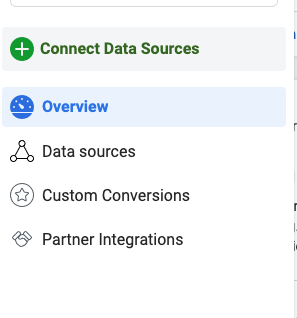
- Select "Web" as the new Data Source and click Next
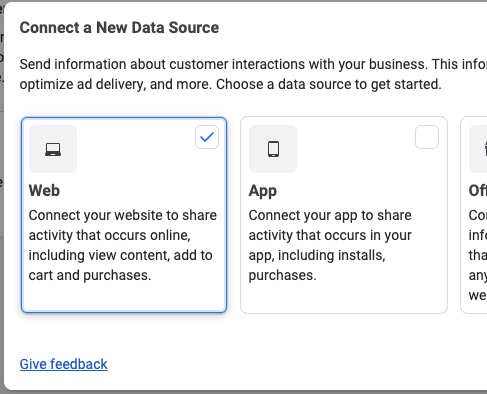
- Name Your Data Source: Give it a name that you can easily recognize, like "Track XXX Pixel"
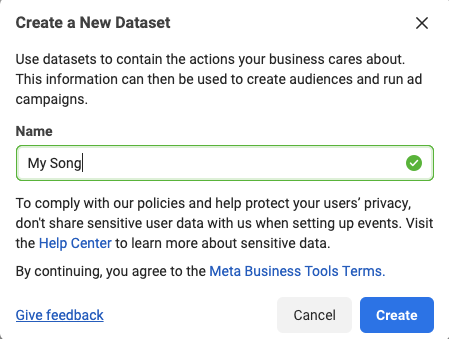
- Add your Smart Links page URL, which you can find on the "Releases" page in your WallStream account.

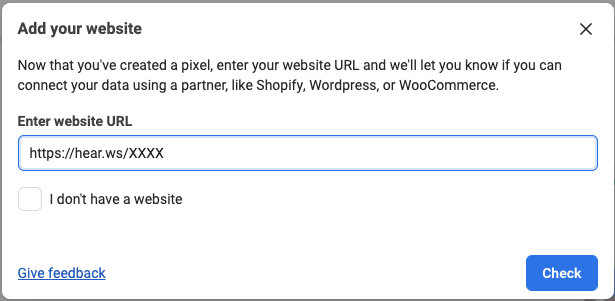
- Select "Do it yourself" on the next page
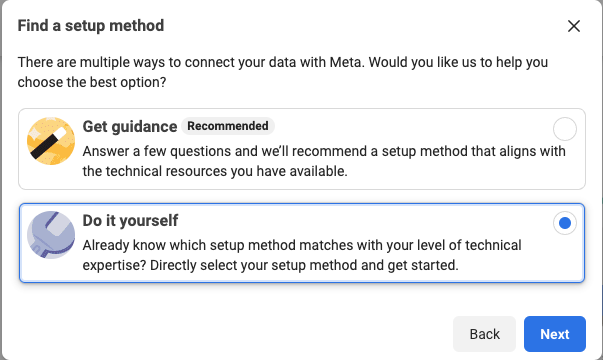
- Click Next on the next page
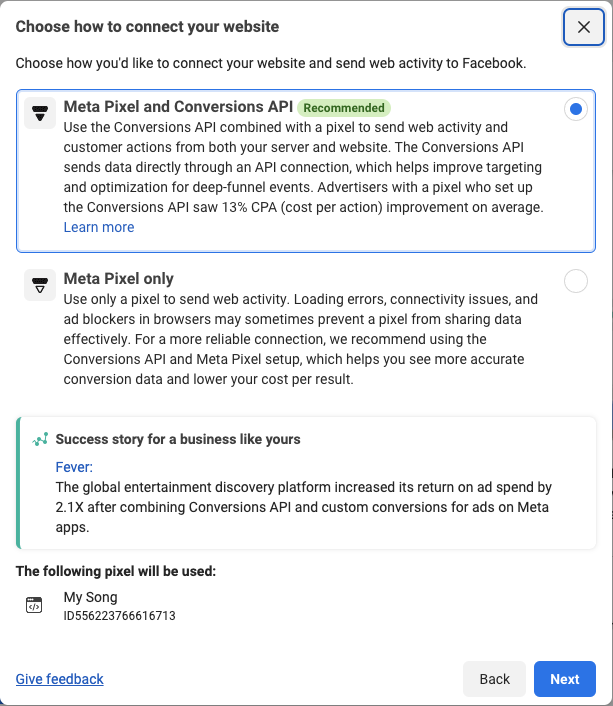
- Select to Set up conversion manually and click Next
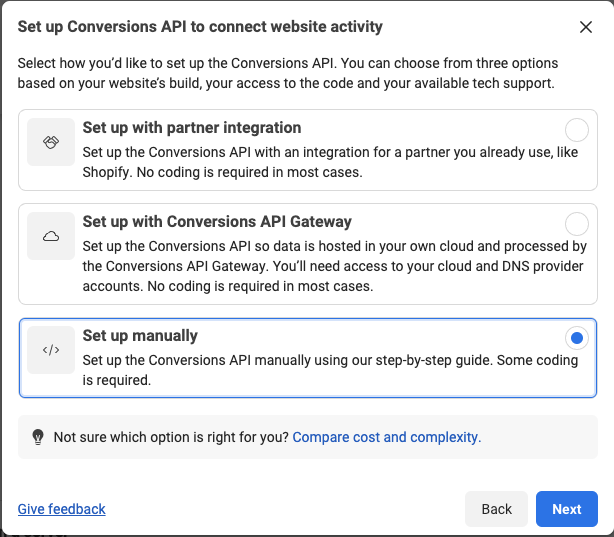
- Select "View Content" as the event that will be sent from your Smart Links page and click Next
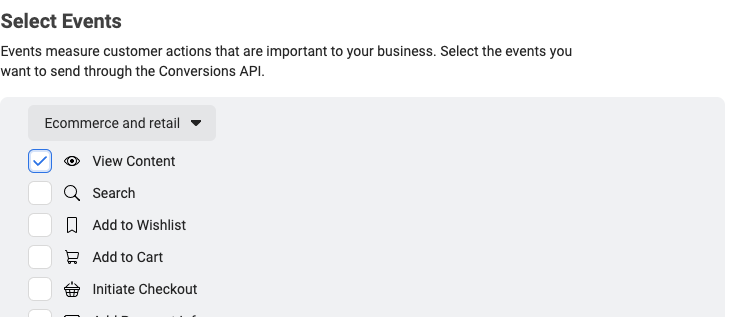
- To track the specific Streaming platform users select in Meta, check the Event ID option
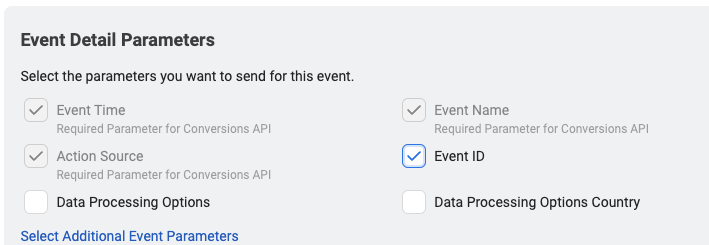
- Once created, you'll see a Pixel ID. Copy this ID for later use.
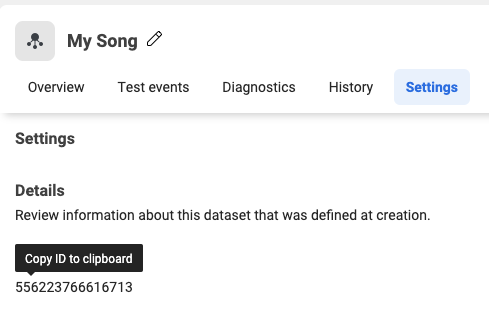
Step 2: Updating Pixel on WallStream
- Navigate to your WallStream dashboard and log in.
- Go to Releases: Find the "Releases" section in the dashboard.
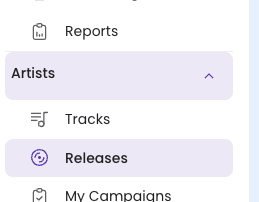
- Scroll to the Release you want to promote
- Click Edit next to the hear.ws page

- Here you'll find two tabs: "Links" and "Pixels." Go to "Pixels."
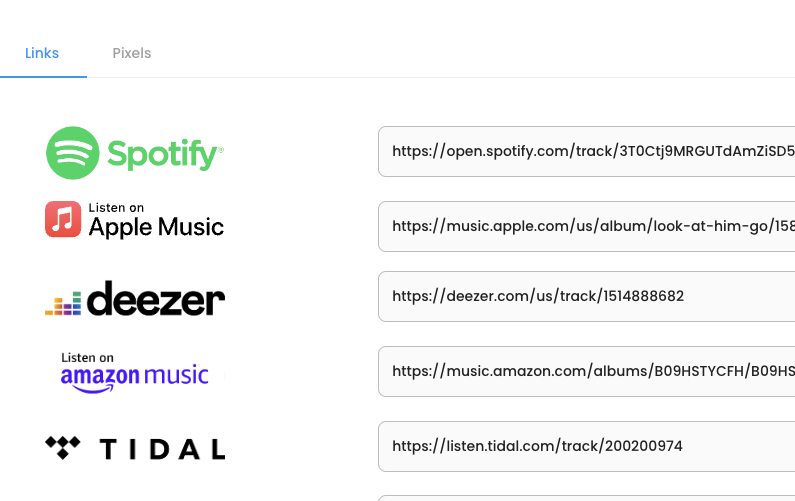
- Update Pixel: Paste the Pixel ID you copied earlier into the designated field.
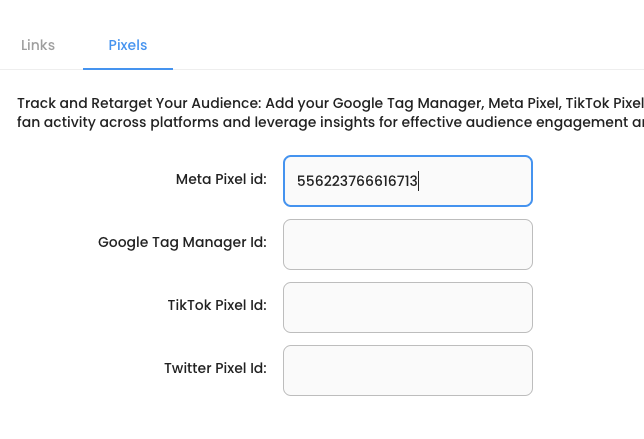
Best Practice:
Always test your Pixel to make sure it's working before launching your campaign, if its not, double-check to ensure that the Pixel ID matches with what you have on Meta.
Step 3: Creating Your Ad Campaign on Meta
- Campaign Objective: Choose either "Conversions" or "Leads" as your campaign objective.
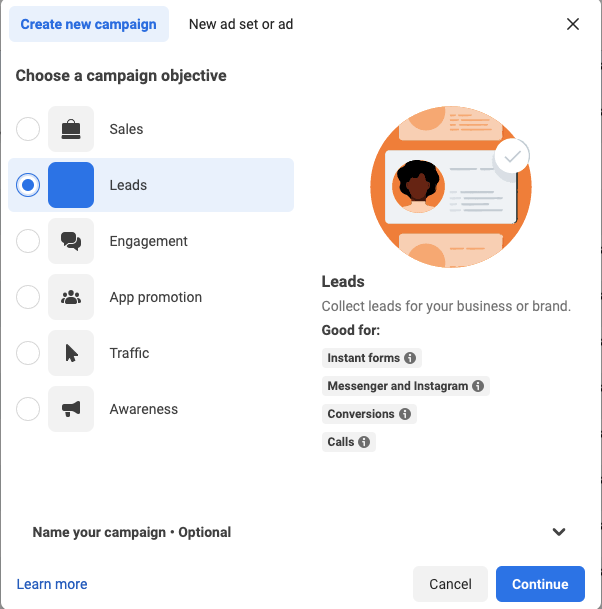
- Set "Website" as the convestion location, selected the new pixel as the "Pixel" and set the conversion event to "View content"
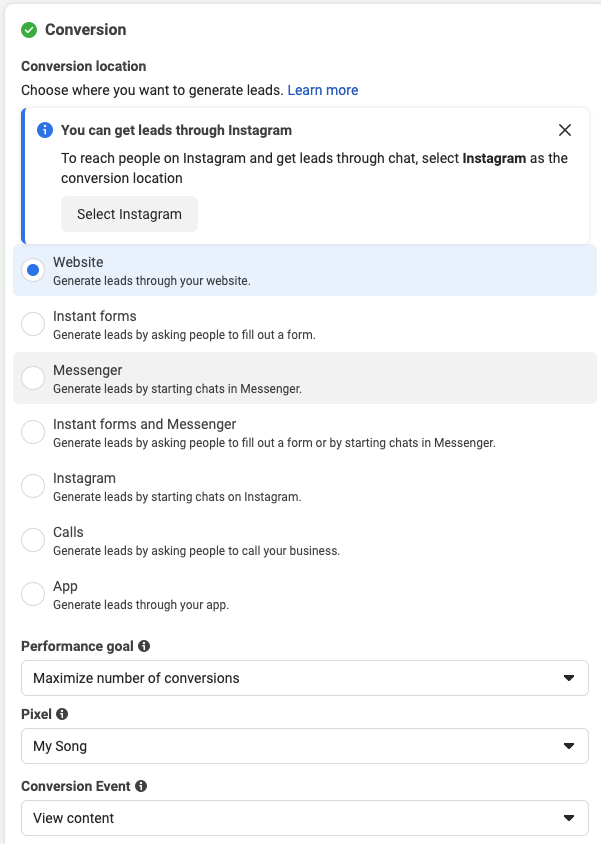
- Placements: Choose where your ad will appear. It's suggested not to include Audience Network, Messenger, Facebook Marketplace, Right Column, Messenger Inbox, and Business Explore.
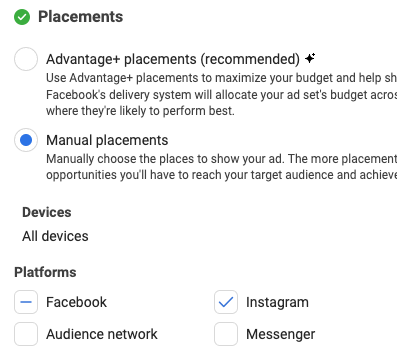
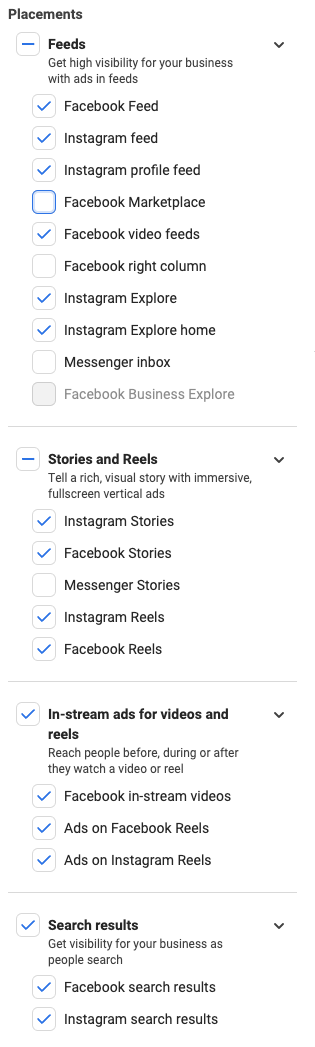
- Connect to Pages: Link the ad to your Facebook and Instagram pages.
- Set the website URL to your smart links page (e.g., hear.ws/XXX) and the Call-to-Action to "Listen Now" as the button for your ad.
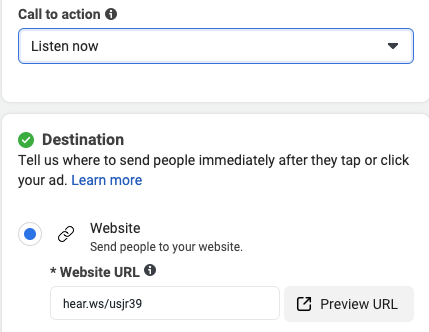
- Set your budget and schedule the ad.
- Define your target audience based on age, location, interests, etc. Make sure the audience is broad enough and matches the genre or even the feeling of the song.
For example, if your song is about bullying, target an audience interested in that subject.
Additional Interests: Add Spotify, Apple Music, or any other platforms where you'd like your audience to listen to your music. - Ad Creatives: Upload your ad creatives. Make sure you have multiple versions for A/B testing.
Best Practice:
Always start with a small budget and scale up based on performance.
Avoid setting it too low, as the algorithm needs sufficient data to learn about your audience.
Allow at least a week for optimization before making any changes.
Step 4: Tracking and Reports on WallStream
Regularly check metrics on WallStream's reports, Meta Ads Manager, and artist dashboards on platforms like Spotify, Apple Music, Amazon, etc. Adjust your campaign accordingly.
Conclusion
Running Meta ads for your music can be a game-changer if done right. With WallStream's smart links, you're already a step ahead in the game.